Are you hoping to share a Boss, Raid Boss, or player profile into a private chat group while using the mobile app? You can do so by using the Share button to copy and paste these links into your desired chat group. Read on for more detailed instructions!
Copying and pasting links in our mobile app works a little bit differently than you might expect! We don't allow players to "long-press" in order to copy a link. Instead, we offer buttons that prompt players to copy the link directly to their clipboards.
Copying and pasting links in our mobile app works a little bit differently than you might expect! We don't allow players to "long-press" in order to copy a link. Instead, we offer buttons that prompt players to copy the link directly to their clipboards.
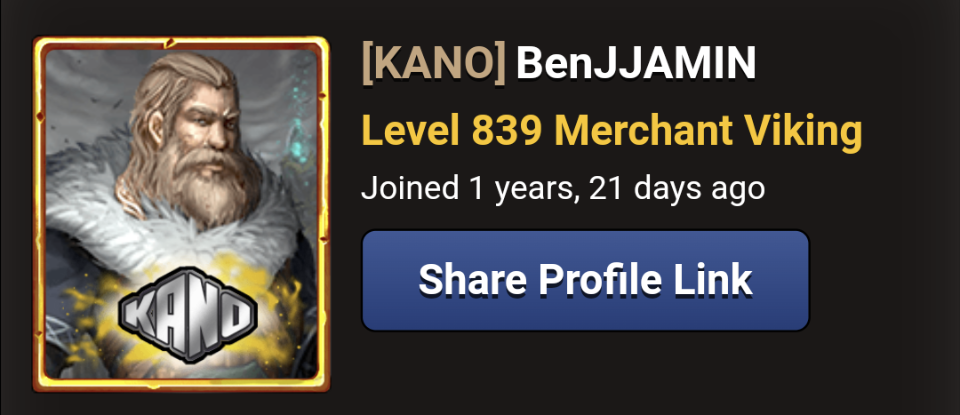
For a profile, simply head to your own profile or the profile of a fellow player. Next, click on the button which says "Share Profile Link." This should give you a number of different options for sharing the link, including the option to "Copy" it. Once you've copied the link to your clipboard, head to any chat group and paste it into the text box as you normally would.
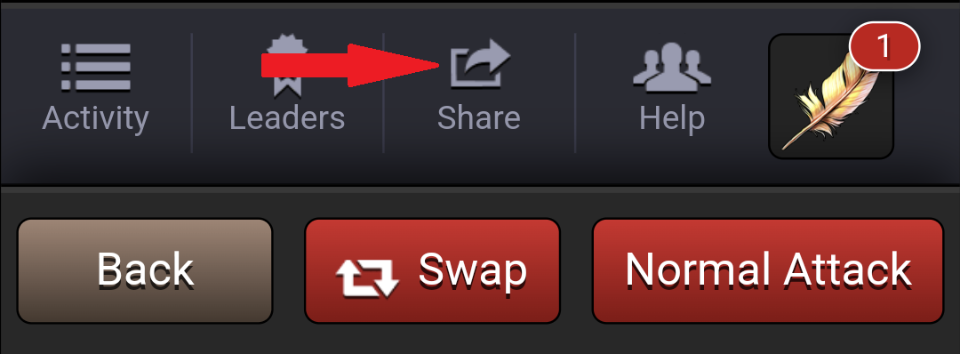
For a Boss or Raid Boss link, head to the Boss and then click on the "Share" button. This will give you a menu full of different sharing options, including sharing the link to Job Chat, your Guild Chat, or to your Guild Message Board. To copy your Boss link, click on the "Share Help Link" button. Just like with a profile link, this will allow you to copy the link to your clipboard and paste it into any chat you see fit.

